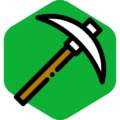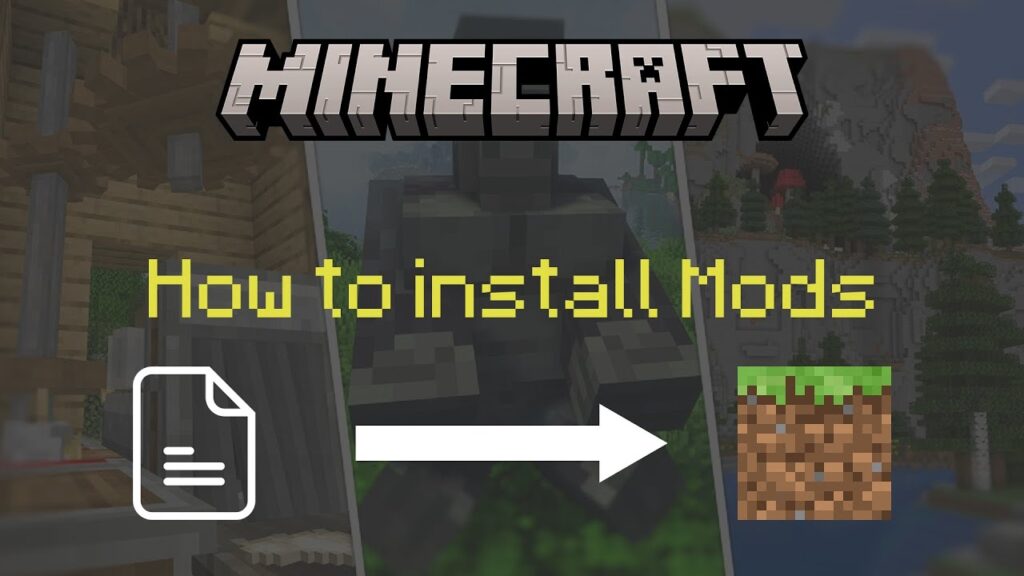Installing mods for Minecraft Pocket Edition (PE) can enhance your gameplay by adding new features, items, and experiences. Here’s a step-by-step guide on how to install Minecraft PE mods, whether you’re using an Android or iOS device.
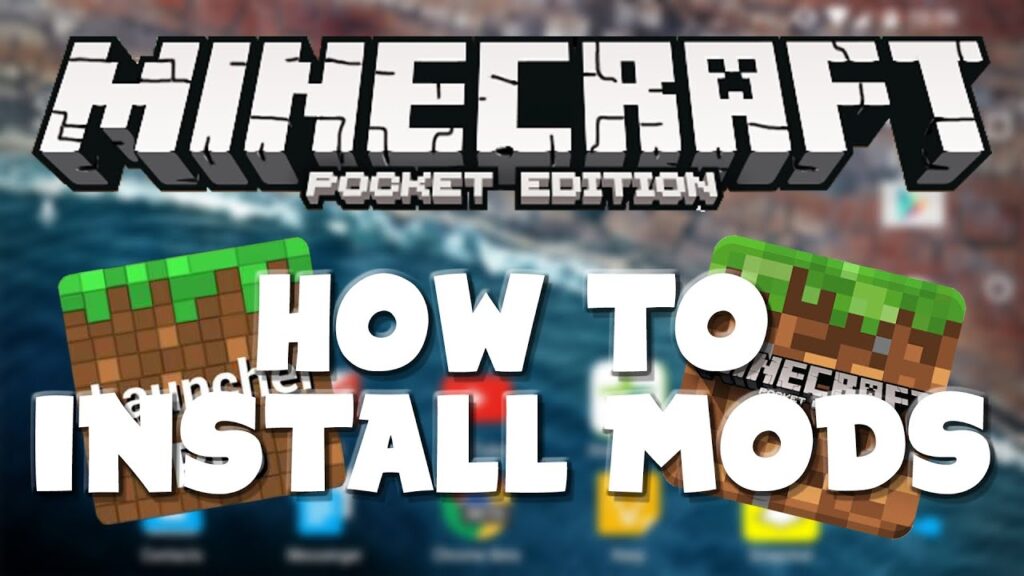
How to Install Minecraft PE Mods
Step 1: Choose Your Method
You can install mods using apps or websites. Here are the two main methods:
Method 1: Using Apps
- Download a Mod App:
- For iOS, search for “MCPE Addons” or “Terra – Mods for Minecraft” in the App Store.
- For Android, download “BlockLauncher” or “Addons for Minecraft PE” from the Google Play Store.
- Open the App:
- Launch the app you downloaded.
- Find a Mod:
- Browse or search for the mod you want to install.
- Download the Mod:
- Tap the Download button. This may redirect you to an ad page; close the ad to continue.
- Install the Mod:
- After downloading, tap Copy to Minecraft (on iOS) or follow the prompts on Android to import the mod into Minecraft.
- Activate the Mod:
- Open Minecraft PE, create a new world, and go to the Behavior Packs or Resource Packs section to activate the mod.
- Enable Experimental Settings (if required):
- Some mods need experimental features enabled. Go to Game Settings and turn on the necessary options.
Method 2: Using Websites
- Visit a Mod Website:
- Go to sites like MCPEDL or Addonformcpe.
- Select a Mod:
- Browse the available mods and select one that interests you.
- Download the Mod File:
- Download the mod file, which is usually in
.mcpackor.mcaddonformat.
- Download the mod file, which is usually in
- Open the File:
- Locate the downloaded file in your device’s file manager and tap on it. This should prompt Minecraft PE to open and import the mod.
- Activate the Mod:
- Similar to the app method, create a new world and activate the mod in the Behavior Packs or Resource Packs section.
- Enable Experimental Settings (if needed):
- Ensure that any required experimental settings are turned on in the game settings.
Step 2: Create a New World
- Launch Minecraft PE.
- Tap Play.
- Select Create New.
- Scroll to Resource Packs or Behavior Packs.
- Select the mod you installed and tap Activate.
- Create the world and enjoy your new mod!
Conclusion
Installing mods for Minecraft PE is a straightforward process that can greatly enhance your gaming experience. Whether you choose to use an app or download from a website, following these steps will help you get started with mods in no time. If you have any questions or want to share your favorite mods, feel free to leave a comment!
Additional Resources
By following these instructions, you can easily customize your Minecraft PE experience with exciting new mods!